Install Kodi on Firestick – Fastest Method
Below, you will find a screenshot guide that summarizes the detailed steps outlined in the video above. We strongly suggest that you watch the video above prior to using the picture guide below.
STEP 1: Install the free Downloader App
The Downloader app provides the easiest way of installing Kodi on the Fire TV Stick.
1. Hover over Find icon and then click the Search box to open keyboard.

2. Search for and select Downloader.
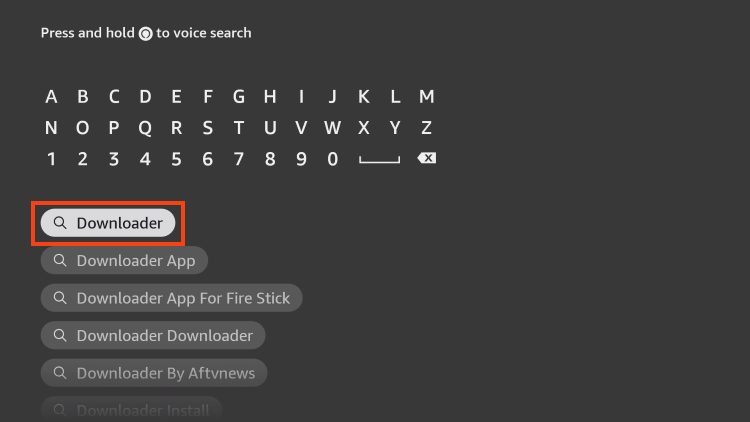
3. Choose the Downloader app.

4. Click Download or Get.
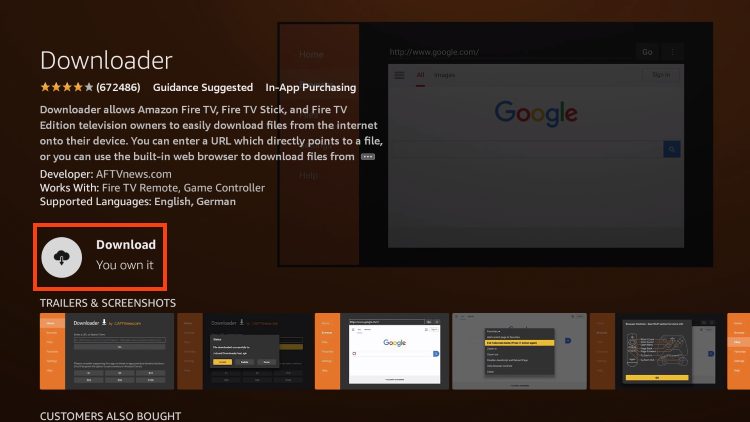
5. Wait for the app to install.
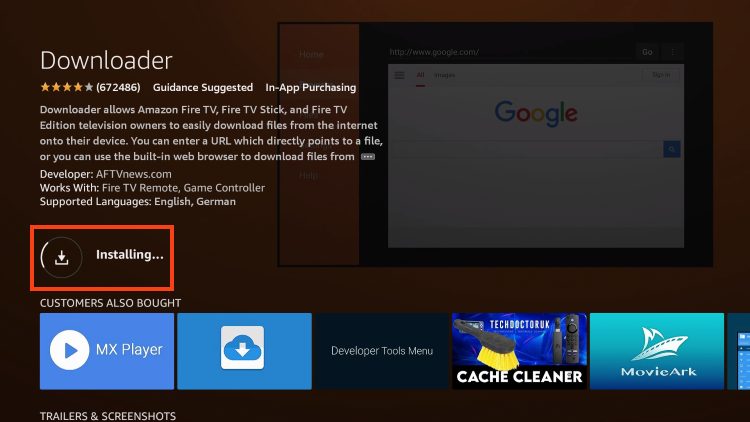
6. You will then encounter Downloader Ready to launch! message.
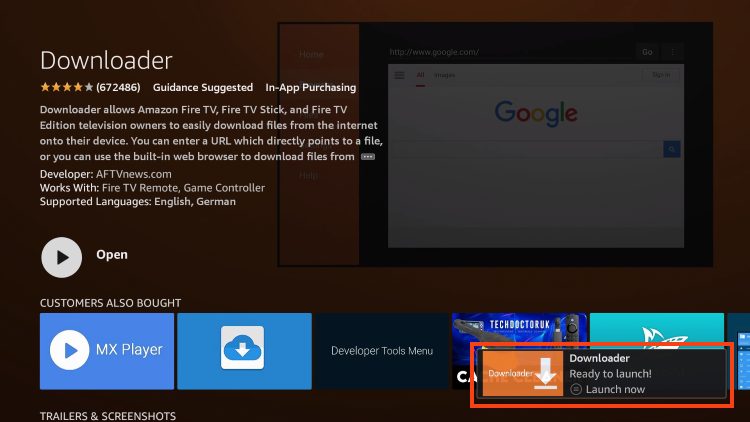
STEP 2: Turn on Unknown Sources
We must enable unknown sources to install Kodi due to the fact that it’s not available in the Amazon App Store.
1. Return to the home screen to hover over Settings and click My Fire TV.
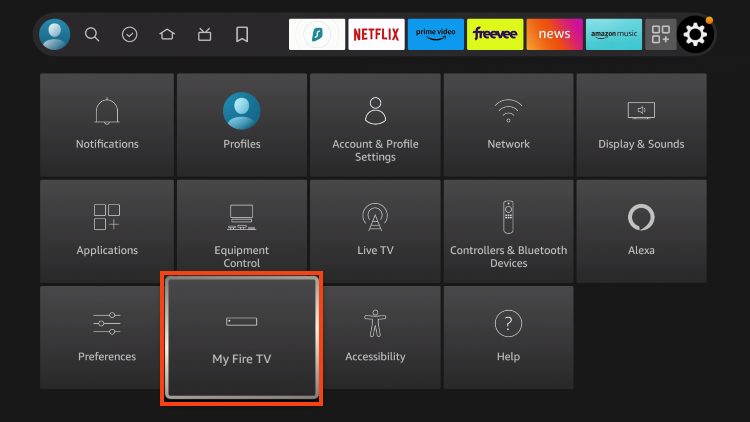
2. Choose Developer Options.
IMPORTANT: Please see the notes below if you don’t see Developer Options on your screen.
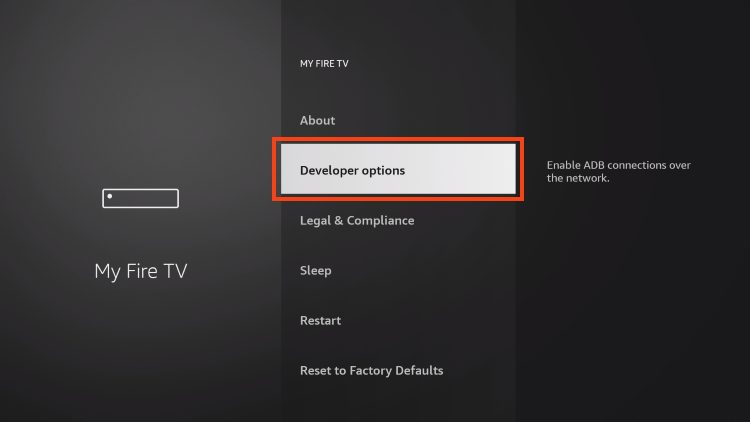
3. Click Install unknown apps.
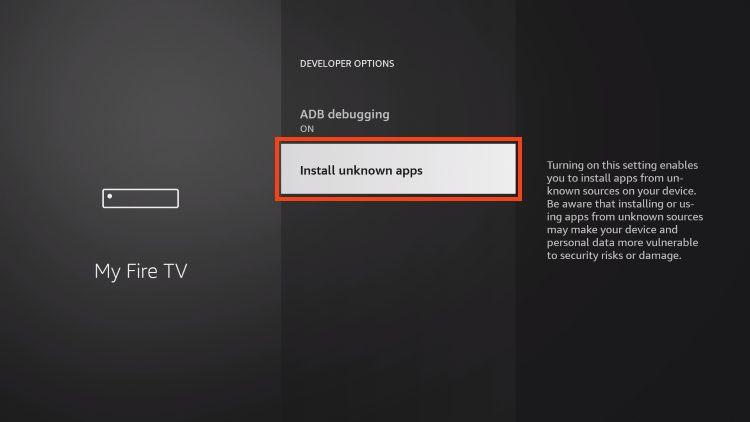
4. Find the Downloader app and click it.
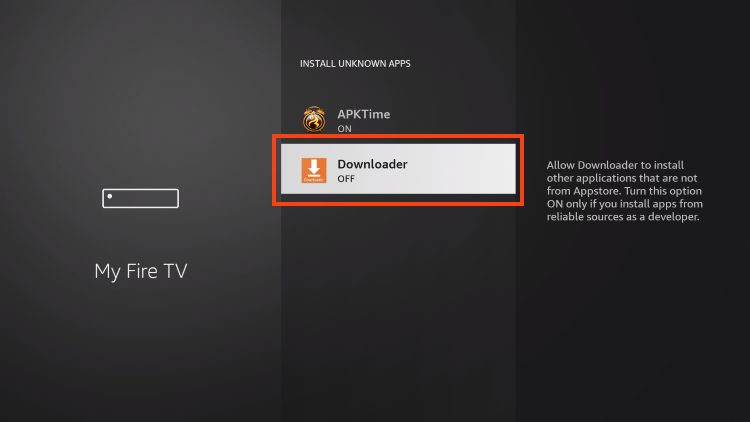
5. This will turn Unknown Sources to On for the Downloader app and enable side-loading on your device.
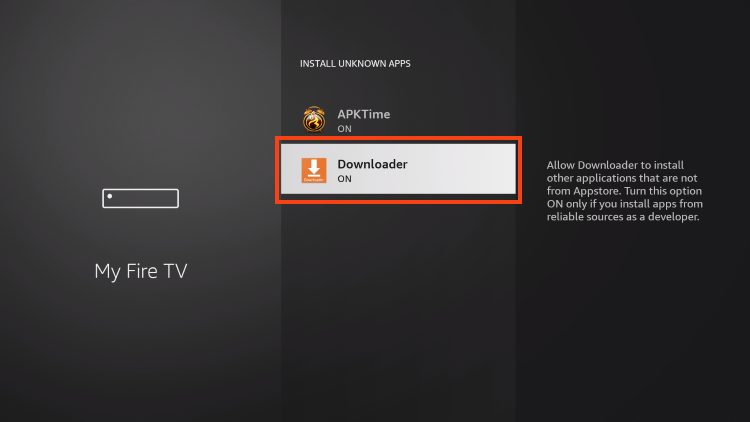
Developer Options Not Available
If you are unable to locate developer options within settings, follow the instructions below to enable this to use the Downloader App.
1. Hover over the Settings icon and click My Fire TV.

2. Click About.
Note: Notice Developer Options is missing.

3. Hover over Fire TV Stick and click the OK button on your remote 7 times to become a developer.

4. Click the back button on your remote and you will notice Developer Options is now showing within My Fire TV.
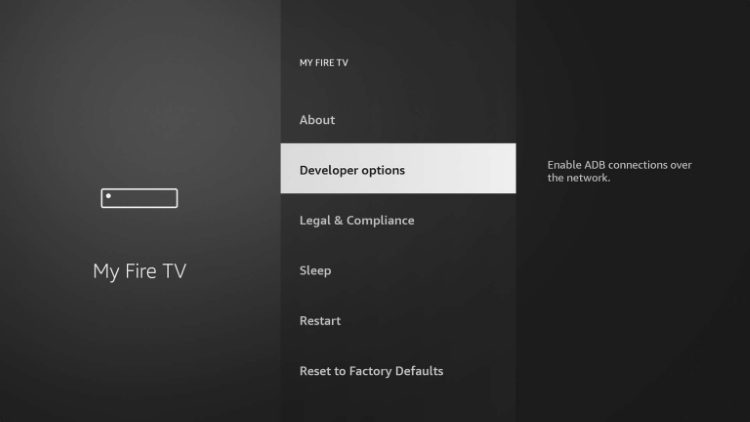
You are now able to continue to the next step to Install Kodi on Firestick.


